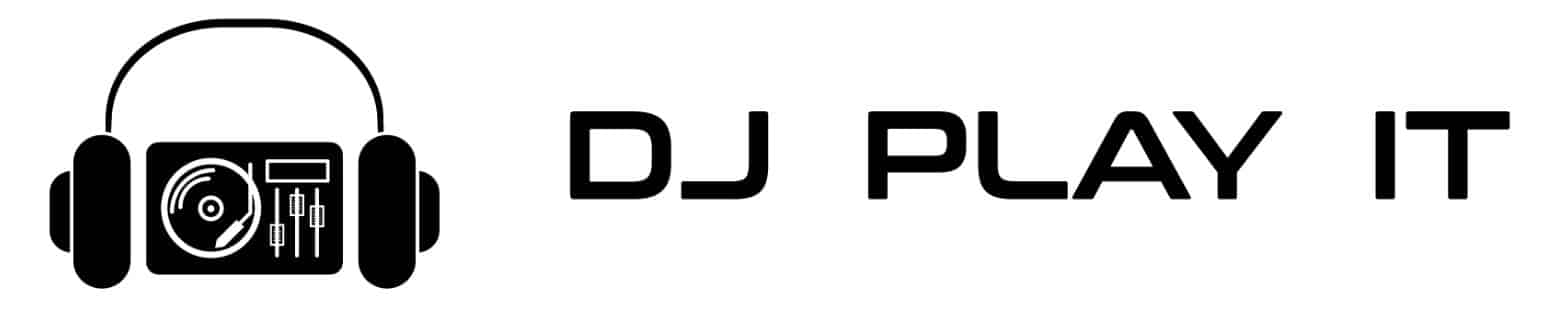How to use a DJ Controller: Basic Parts, Connections, and Features to Know

How to Use a DJ Controller
Watching an expert DJ using one of the best DJ controllers with features several flashing lights and buttons can be overwhelming for a beginner. DJ controllers are equipped to assist with mixing audio files by utilizing software, knobs, faders, touch strips, backlit buttons, jog wheels, and various other elements. DJ controllers are usually designed to mimic the classic two CDJs and mixer setup. However, DJ controllers can be designed to handle much more than this.
DJ controllers are typically a lot more affordable than a typical CDJ and mixer setup. This might be why you chose to get a controller in the first place. These are DJ controllers that are suited for a performer who wants to have plenty of sampler drum pads for playing different sound bites, those that mimic a traditional DJ setup, affordable ones for those that solely want to make DJing a hobby, some for those who are established club DJs always on the move, and so on. On this page, we will break down how to use a DJ controller and all the common parts, features, and connections that you need to be aware of.
Cables that You May Need
You just bought your first controller; how do you use it? First, you need to know what all the button function are. Every controller features ports that attach to your PA system. Even though outputs may be different sizes, the majority of controllers allow you to connect to the PA system by using XLR cords, RCA cords, or ¼” cords. Here are what each of these buttons looks like:
As you are connecting your DJ controller to your PA system, you will need to have all or some of these types of cords. As a professional DJ, it is common practice to have plenty of each of these cords in your possession. If you don’t need them now, you will find yourself needing them at some point.
Thankfully, it seems that the days of using bare speaker wire are over, though. In the rare occurrence that you find yourself needing to use bare speaker wire, you can always get banana plugs to make the connection easily done on over to your PA system.
Quarter-Inch (1/4″) Cables
These are the cables that you would typically use for connecting DJ headphones and PA speakers to your sound system. In many cases, there are controllers and mixers which also require you to use 1/4″ cables. If you don’t already have a nice set of 1/4″ cables, then these are something that you will need to get. They are a popular type of cord for any sort of DJ setup.
For a controller, you should be fine using 1/4″ cables which are around 20 feet or so in length. However, if you are using 1/4″ cables to connect to your PA speakers, then you should get ones that are 50 – 100 feet long to allow you plenty of room.
XLR Cables
XLR cables may not necessarily be used with your DJ controller to connect to your PA system, but they are very commonly used on controllers, mixers, and audio interfaces for connecting to a microphone. Usually, you don’t need to get more than a couple of XLR cables.
One to use as your main microphone cord, and another to have in case the other one breaks in the middle of a set (this can happen). XLR cables are a necessary component of any professional DJ setup. If you don’t already have them, you will likely soon find yourself needing them.
RCA Cables
RCA cables will be the most common cord that you will need to have in your setup for connecting your DJ controller. These cords are normally connected on the back of your controller in the red and white ports over to the matching red and white ports on your audio interface.
If you have an audio interface which only used 1/4 cables, you can always get an RCA to 1/4″ adapter. In fact, if you don’t already have a healthy chunk of RCA to 1/4″ adapters, you need to go ahead and purchase them now. These are an adapter that every DJ keeps with them in their gig bags.
How a DJ Controller Works: Visual Breakdown
Managing Sound FX & Looping with the Controller FX Station & DJ Software
The FX section on the top left is for managing the sound FX. DJ controllers have an FX section because it assists with the DJ controller’s execution with the accompanying DJ software. DJ controllers themselves don’t usually have built-in sound FX, though. This is something which depends on your use of DJ software.
As we can see in the above example, there are various buttons reserved for playing different sound effects. With your DJ software, you will be able to customize which buttons do what. Your looping features can also be easily customized both on software and your controller.
Looping features are usually found in the same location as the FX station, depending on which exact controller you are using. Typically, you can use sound effects or set up loops using either your DJ controller or software. Either way, it is easy to understand once you begin using it with the DJ software. Loops can be set up in sets of 4, 8, 16, or more measures.
Many DJs will use loops during the transition process, or to make a live remix of a particular song. In the world of modern DJing, anybody can quickly learn how to use loops and sound FX using their DJ software and FX station on their controllers.
Controlling Tempo (Tempo Fader, Pitch Bend, Slip/Vinyl Mode & Sync)
There will be a tempo fader on about any DJ controller. This can alter the speed of the record playing. If you want to make the song play faster, slide it up towards the positive sign. Alternatively, if you’re going to make the song play slower, slide it down towards the negative sign.
Many DJs will speed up or slow a song down four to five BPMs progressively during the course of a song to help shift to the next track. This is a dupe that enables you to change to the next track that is eight to ten BPMs in your present record’s scope without losing quality.
If you are trying to meet the BPM of another track immediately, The majority of controllers comes with a “SYNC” button that directly matches the BPM of another track, which is faster to do than using the tempo slider. The main perk of the sync button is that it matches the tempo instantly between two decks. However, when pressed while the song is playing it will sound a lot worse than simply using the slip mode (with your platter) or tempo fader knobs.
The platter for a standard DJ controller has two traits. These features are the “slip” and “vinyl” modes. When slip mode is turned on you can use the platter to regulate the speed of the track playing. The vinyl mode is used to make the platter function like a vinyl turntable (for scratching).
When you hold shift and rotate the top while the record is playing, it fast-forwards or fast-reverse. Tempo faders can typically be customized to manage how drastic of a tempo change you can make with the tempo fader when you go all the way up or all the way down.
Play/Pause, Shift & Cue Buttons
These buttons are perhaps the most straightforward to understand. Pressing the “Play/Pause” button allows you to either start or stop the track from its current position in the song. The play/pause button is one of the most commonly used buttons in your setup and is typically placed among the sampler drum pads. If it isn’t one of the sampler drum pads, then it will be clearly visible.
Normally, it is a big button like we see in the example above. If your controller has shift buttons, these are used much like the shift button on your computer. It simply allows you to use the second feature of a particular button. if there is any.
The cue buttons on your DJ controller come in two different locations and serve two different purposes. To eliminate any sort of confusion right away, there are cue buttons you use for changing the start location of a track, and those which are used to control which deck plays into your headphones. Regardless, both are used while you are planning out your next song transition.
The big cue buttons you typically see placed among the sampler drum pads can be pressed to change where a certain song starts. When they are pressed down, they will play from the desired location until you let go of the button. When you press the play/pause button during cue sampling, the replay begins at that point. Sometimes there is only one cue button, but there can also be multiple cue buttons on your controller.
EQ Faders, Volume Faders & Crossfader
EQ faders are an important part of any DJ controller. They typically have three different knobs for each channel. High (or treble), mid, and low. Treble knobs are used to pump up or turn down the highest frequencies of your audio. the mid knobs control the volume of frequencies right around the middle (like vocals).
Low EQ knobs are used to control the volume of bass, kicks, and other low frequencies in an audio track. In order to control all of the EQ knobs simultaneously, simply use the volume faders or master volume knobs.
Finally, the crossfader is used to control which channel you are on. In the above example, the crossfader is placed slightly closer to channel two. This means that you will mainly hear channel two on the PA system, but perhaps also some faint elements of channel one. This all depends on what your crossfader settings are set up as. Typically, the crossfader will be used in the smooth setting. This is what this looks like visually:
When you start to get into scratching, you might choose to use different crossfader settings. For now, this is the basic function that you should be aware of. In most cases, the smooth crossfader function will be the most commonly used one for transitions. This way, you can slowly blend between two tracks. Advanced scratching DJs use a quick-cut crossfader feature that looks something like this:
As mentioned, you will probably use the top setting the most. The quick-cut crossfader feature is best for DJs who need to move the crossfader back and forth quickly in order to assist with scratching techniques. Once you are ready to start mastering advanced scratching techniques, the quick-cut feature will start to prove itself valuable.
Using Sampler Drum Pads
When you press the sampler button, it enables you to use pads to play a short sound FX, like your DJ name. They are also usually sensitive to velocity. Make the buttons cease playing when you take your hand off the pad and you can even try to scratch while playing with your samples. You will also see these buttons on every DJ controller. Typically, your controller will come with preset functions for each of these buttons.
However, you can also use your software to adjust what happens when you press each of the buttons. This is known as MIDI mapping. Although heavily dependent on your controller and software, this is done by going into your software settings and pressing a few buttons. Usually, it is very straightforward and simple to change the functions of your drum pads.
Managing More than Two Decks Simultaneously
When you get used to DJing with two channels, you may get too cozy and want to add your personal style. Many DJ controllers with a simple 2-deck design have the ability to play more than two decks. Typically, they will have a button which allows you to switch the deck to channel three or channel four. However, if you are not able to do this, you can simply do this using your software.
The majority of DJ software includes the capability to use more than two decks. However, not all controllers have the ability to mix more than two decks. Commonly, people will choose to simply use the software instead of their controller. This way, you can still play more than two decks simultaneously. The clear downside here is that you would have a more difficult time controlling channels not supported by your controller.
Connecting with DJ Software and MIDI Maps
Connecting with your software is normally pretty straightforward. Before you purchase your controller, one of the first things that you should do is check to see if your favorite software has a MIDI map to support it. DJ controllers are typically used with MIDI technology.
This means that the software needs to be mapped to fit the needs of your controller. Otherwise, your DJ controller will be just as useful as a brick with buttons. If you get a DJ controller which is relatively modern and recently produced, you shouldn’t have difficulty using it with your favorite software.
Major Points & Top Controller Suggestions
The advancement of powerful DJ software, including hardware to manage it, has been a massive development for the market. The industry is still growing, and consumers can pick which controller fits their work process, software choice, and budget. If you are having a difficult time choosing your first DJ controller, make sure to check out our choices for the best DJ controller. With so many high-quality DJ controllers, it is pretty hard to make a decision that you will regret.