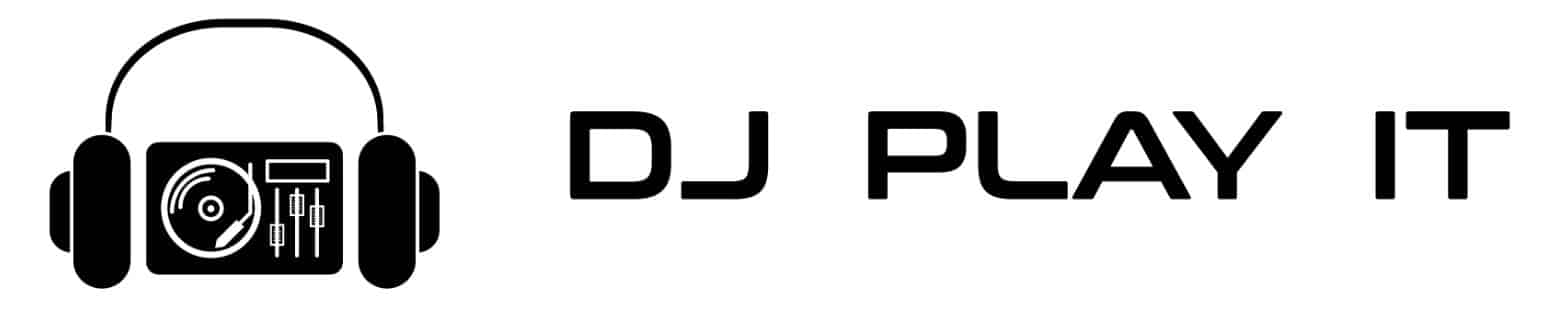How to Connect a DJ controller to PA Speakers

Learning how to connect a DJ controller to your PA speakers is something you must know before your first gig.
When it comes time to perform for a larger audience, the last thing you need is to run into problems and technical issues.
On this page, we will break down how to connect your DJ controller to PA speakers.
What are PA Speakers?
PA speakers are designed to provide loud and high-quality music to a large audience. They can either be powered or passive.
Checking whether you have powered or passive speakers will be the necessary first step for connecting them to your DJ controller.
Are You Connecting Passive or Powered Speakers?
When we broke down the best DJ speakers, one of the points we tried to make clear was the difference between powered and passive speakers.
To keep things clear, let's go ahead and break down these differences in terms of how you will set them up.
Passive Speakers

Passive speakers are the most affordable PA speakers that you can get.
In order to plug them into your DJ controller and laptop, you will need to have an audio interface which can connect to 1/4" speaker cables.
You will need a separate power amplifier or powered PA mixer in order to use passive speakers.
Powered Speakers

Powered speakers are typically a little more expensive than passive speakers, but they also come with their own built in power amplifier. This means you simply need to connect them straight to your audio interface.
Although powered speakers may use 1/4" speaker cables, they may also require that you use a speakON, XLR, or RCA cables to connect to your audio interface.
Necessary Items for Connecting a DJ Controller to PA Speakers

Keeping the above information in mind, let's break down everything that you need.
Each of the following items will be necessary for you to connect your controller to PA speakers.
Make sure you have each of the following:
Once you are aware of the type of equipment you are dealing with, you are ready to begin connecting your DJ controller to your PA speakers.
How to Connect a DJ Controller to PA Speakers: 5 Steps
Keeping the above information in mind, let's go ahead and break down how to connect a DJ controller to your PA speakers.
Step #1: Plug In Speakers to Amplifier and Audio Interface

Check whether the PA system has XLR, 1/4", or RCA inputs on the back of the speakers.
If you have a passive speakers, connect them straight to your amplifier. Then, use separate cables to connect your amplifier to your audio interface's master output.
Those who have powered speakers can connect their speakers straight to their audio interface's master output.
During the connection process, it is important to keep the power unplugged.
Step #2: Connect DJ Controller to Laptop

Assuming that you don't need to learn how to connect a DJ controller to your laptop, this part should be easy.
In most cases, simply plug in the USB ports and make sure you are up-to-date with drivers and the latest MIDI maps.
Once you plug in your controller, do not turn on the power for your speakers.
Step #3: Connect Software to your Audio Interface
You should now have your speakers plugged in to your amplifier (if using passive speakers) and your audio interface.
Now, let's go ahead and plug in the audio interface to your laptop. Usually, this is done with a USB cord.
Open up your DJ software and ensure that the audio interface is plugged in and set up properly. This is easily done using your software audio settings.
Step #4: Turn on Amplifiers Once Everything is Connected

At this point, you should now be able to play tracks using your DJ controller and software.
You shouldn't be able to hear sound yet, though. The track should be playing in software but not on the speakers.
Turning on the power for your speakers should always be the last thing that you do.
This way, you can extend the life of your speakers by avoiding unnecessary pops and feedback.
Now that you have your controller plugged into your PA speakers, you are ready to turn on your amplifiers.
Step #5: Test Your New PA Setup for Quality

Make sure that the sound is set to max from your DJ controller.
Then, using your software, audio interface, amplifier indicator lights, and ears, check to make sure that the sound doesn't distort or clip.
Typically, there are colored indicator lights on a controller, mixer, audio interface, and/or your amplifier that indicate the quality of sound.
When sound distorts and clips, it can be dangerous for your speakers. Avoid this at all costs