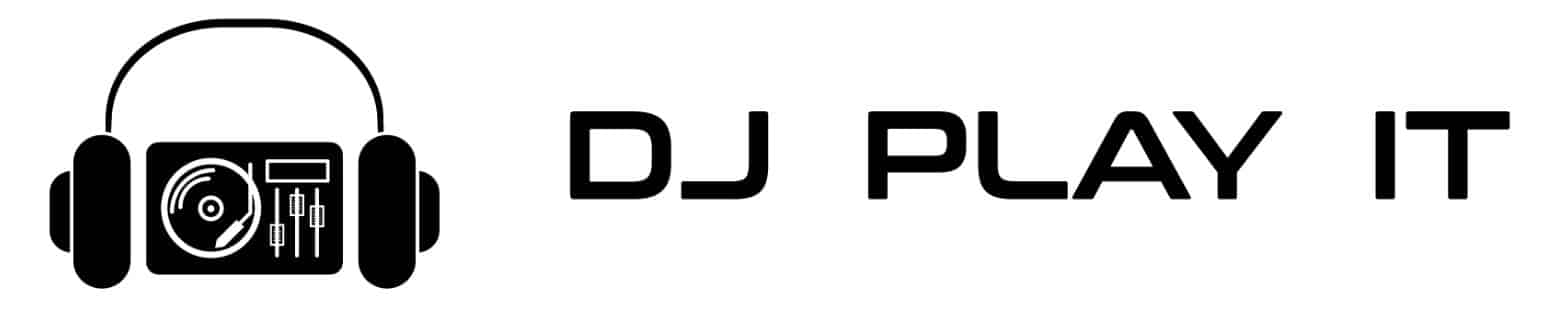How to Connect DJ Controller to Computer Speakers

Learning how to connect your DJ controller to computer speakers is easy.
If you are having a hard time connecting your newly bought DJ controller to your computer and your computer/desktop speakers, you have come to the right place.
Follow these three easy steps and you will be all set to start mixing with your new DJ controller.
How to Connect MIDI DJ Controller to Computer Speaker: 3 Steps
The good news for you is that your average laptop comes with an audio interface (or sound card) suitable for connecting a DJ controller to the stock speakers.
Regardless of whether or not you have a separately purchased sound card.
To get started, you will need to have a DJ controller and your laptop. Make sure that you have the following USB cable. Your laptop should have a working USB port and access to DJ software.
USB Type A to Type B Cable

Step #1:
Connect the USB cord into the back of your controller. Then, connect the other end to the USB slot in your computer. The rectangular (or type A) fits into your laptop.
Your controller will typically have a slot for a type B or similar USB port. This is how you connect it to your laptop.

Step #2: Install the Controller Drivers
Once you plug in the controller, you computer should recognize. the controller as a new device. Install the controller’s drivers according to the operating system you are using.

You will find the driver instructions in the manual that came in your controller box. Or, you can look for the drivers at the manufacturer’s website.
In most cases, your computer will automatically install the necessary drivers for your controller. If you have a DJ software with native support, you will also have MIDI mapping files ready for use.
Step #3: Check Your Software Audio Settings
Once your DJ controller is plugged in with its latest drivers, you should now be ready to start using it on your computer speakers.
The following example is what it looks like on Virtual DJ when you set up your audio settings to play over the computer speakers.

Make sure that the sound output from your software goes to your computer's stock audio interface.
If you set things up correctly, you should go back to the software and now be able to play songs over your computer speakers.
Now, you should know how to connect a DJ controller to your computer speakers.
Using External Computer Speakers?
Those who are using external computer speakers will simply need to plug their AUX cord into the headphone jack of your computer along with AUX port on your external speakers.
When you set up your audio settings to your computer audio interface with your DJ software, it should automatically send the sound over to your external computer speakers.